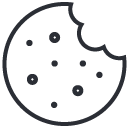[vc_row][vc_column][vc_empty_space alter_height=”medium” hide_on_mobile=””][vc_column_text]
How to use our Scorecard Function
[/vc_column_text][vc_empty_space alter_height=”medium” hide_on_mobile=””][vc_column_text]
Our app allows you to record your scores as you play. There are 3 types of scoring available; stroke play, match play, and Stableford. The options allow up to four different players which means you can either play as an individual or play as a group. At the end of the game, you will be able to see your scores plus be able to send yourself/others a PDF scorecard.
[/vc_column_text][vc_separator color=”custom” accent_color=”#9d7a00″][/vc_column][/vc_row][vc_row][vc_column][vc_column_text]
To Set Up Your Card
[/vc_column_text][vc_column_text]
- Select the type of game you wish to play. There are three to pick from:
- Stableford and Stroke Play for 1-4 players.
- Match Play is for 2 players/teams playing against each other.
- Tournament for live scoring events held by the club and require a pin to access.
- Choose the number of players (using the + to add players)
- Player 1 will automatically fill out with your name and gender (if set up in your profile section).
- Type in any additional player names and selecting male/female section.
- Click the ‘Add Handicaps’ button.
- Enter your handicaps using the + and – button, like on the previous page.
- Scroll down to complete all players.
- Once entered, click ‘Start Scorecard’ button.
After completing the steps above, you will now be in the main scorecard section where you will be able to see the par of the hole, see if you have any handicap allocated to the current hole, enter your scores, check the course guide and get your GPS distance to the hole.[/vc_column_text][vc_separator color=”custom” accent_color=”#9d7a00″][/vc_column][/vc_row][vc_row][vc_column][vc_column_text]
To Enter Your Scores
[/vc_column_text][vc_column_text]
- Enter your strokes for the hole using the + and – buttons.
- If you have more than one player, swiping left below the scoring circle will move the screen to the next player. Add their scores as above.
- Once all scores have been entered, tap the > to move to the next hole.
At the 18th Hole, the ‘Submit’ button will highlight, and once you have entered all your scores for that hole, tap the submit button.
- A popup message will come up for you to confirm to finishing the scorecard. If you’re happy with the scores, press ‘Yes’. If not, please click ‘No’ and navigate back to any hole or score change.
- You will then be shown a short summary outlining your end scores.
More things you can do on this screen:
- Tap on any name and the screen will drop down to reveal your results per hole.
- Tap on the < button to go back and view another scorecard.
- Tapping on the little scorecard icon in the top right-hand corner will save your scorecard to the phone and take you back to the first score page.
To send your full scorecard via PDF to a printer, email, etc.
- From the main scorecard screen, tap the little scorecard icon in the top right-hand corner.
- Select the scorecard you wish to email by selecting the share button.
- Sharing options will pop up, please select how you wish to send/receive your scorecard.
[/vc_column_text][vc_empty_space alter_height=”medium” hide_on_mobile=””][/vc_column][/vc_row]