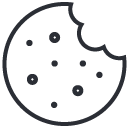Booking System and Account Guide
The Elite Live App
Elite Live is an evolution of the platform you are already using to book in your tee times and pay online, here we have created a simple, account guide. Elite Live is a central hub for all members and visitors to allow you to book tee times, top up your levy or view your balance, view the latest club messages, and pay your subs.
Available on PC, Tablet and mobile phones.
If you would like any further assistance or support, please get in touch with our Pro Shop by phone 01905 796375
or simply send us an email via info@gaudet-luce.co.uk
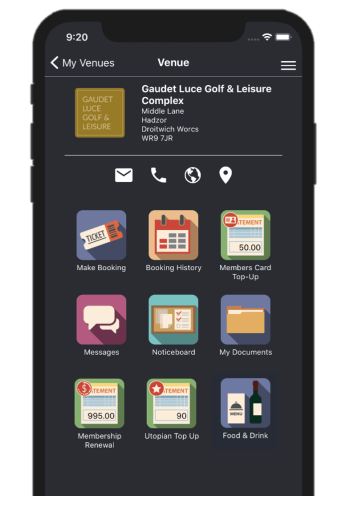
To set up your account or log in, please head over to the ‘Book Your Tee Time’ button, the page that will load is our authentication login page.
Members and visitors will be able to create an account, recover their lost passwords, log in and even more.
Registration For Visitors
-
Registration for new users – register using a username and password which you will use to log in to your account. Username must be at least 6 characters, letters and numbers only and password must be at least 6 characters long.
-
Following the registration of username and password, you will be asked to enter your personal details. Please ensure that these are correct and that your email is accurate.
-
You should receive confirmation details of your new account sent straight to your email attached to the account.
Registration For Members
-
If you selected the option of ‘if you have not yet registered, please click here’, it will now allow you to choose your username and password. Username must be at least 6 characters, only letters, and numbers. The password must be at least 6 characters.
The member tick box must be ticked to allow members to enter their Validation Name & Password received in this email.
-
A unique verification email will get sent to your email address attached to your ESP account, please enter the authentication details in the email on the website. The website will ask you for your Verification Name & Verification Code.
-
From here, you will be logged in to your online portal where you will be able to make bookings, update or change your details, and much more.
If you have accidentally created an account as a visitor, please follow these instructions to turn your account into a members account –
-
Please log in to your visitor account as normal, you will see an option to ‘Activate Account’ in the far-left menu.
-
By clicking on this button, you will be prompted to enter your Verification Name and Code. This information is included in your registration e-mail.
If you have created an account before and you are receiving an error message stating the details are already in use when you are trying to create a new account –
-
Please follow the ‘Lost Username’ recovery steps outlined on this page, please ensure that when on the ‘Lost Username’ page you click ‘I cannot find my details’ by scrolling to the bottom of the page.
-
You will be prompted to enter the email address you registered with and you will receive an email with a list of usernames associated with your account.
-
From here, you will now know your username and can therefore start the ‘Lost Password’ process to gain access to your account again and make sure we don’t have a duplicate.
LOST USERNAME OR PASSWORD
You will be able to change your username in case you have forgotten or lost the details. All you will need to do this is the email with your verification details.
-
Head over to the login page by clicking the ‘Book A Tee Time’ button on our website.
-
By clicking on the ‘Lost Password/Username’ tab, you will be asked to select which of the two you’d like to update. To request a change of password, you will need to know your Username.
-
The following message will appear near the top of the website – “we have sent a reminder email containing your username or password. “
-
You will then receive an email reminding you of your username or alternately you will be sent an email that will contain an Email Unique Code and Email Random Word to verify your identity. Please copy both onto the form and enter your new password. Click submit to apply changes to your account.
Making A Booking – Visitors
Once you are logged in to Elite Live, you will see our homepage.
-
Please find our ‘make a booking’ button displayed on your account homepage.
-
From here, you will see a range of activities available to book and you will also get the option to select the number of golfers or participants.
-
You will then be shown a calendar with available dates, Green dates will be open and Grey dates do not have any times available.
-
Once a date has been selected, the times available and the prices will be displayed to you. Please select whichever best suits you or please call our Pro Shop for more support.
-
You will be asked to double-check the details of your booking if correct please enter your payment details.
-
Once you confirm your booking and payment method has been accepted, you will receive an email confirmation of your booking.
Making a Booking - Members
Logging In
-
Log in to your Elite Live account for members and you will see a range of booking options.
-
Click the “Make a Booking” button on your account homepage.
Searching For Participants
-
If you want to add additional members, you can search for them by surname.
-
Their names will appear in the search results if they are searchable.
-
If you can’t find your playing partner, ask them to sign in to their account and click “View My Profile.”
-
In the “Available Opt-Ins” section, make sure the box is ticked if you want to be searched by other members.
Selecting a Date and Time
-
You will see a calendar with available dates.
-
Green dates are open to bookings and gray dates don’t have any times available.
-
If you have booked a member as a playing partner, their details will also be shown.
-
Once you select a date, the times available and the prices will be displayed.
-
Select the time that best suits you.
Booking A Buggy
-
We are not currently allowing buggy bookings to be made online.
-
Please call our Pro Shop for more support.
Confirming and Paying For Your Booking
-
You will be asked to double-check the details of your booking.
-
If you have selected any extras or if your playing partner is a guest, you will be charged accordingly before you can continue to your booking confirmation.
-
Enter your payment details here.
-
Once you confirm your booking, the portal will connect with our system to book you in.
-
You will then receive an email confirmation of your booking.
Cancelling An Online Booking
Elite Live offers the option for members to cancel any bookings they have previously made online, providing the cancellation is within the time frame specified. If you have paid for extras or a guest, you will need to call our Pro Shop for more assistance.
-
To cancel a booking, select the ‘View Booking History’ button from the menu on the left of the homepage.
-
A full breakdown of bookings will be displayed on the next page. All appropriate bookings that meet the criteria explained above will show a ‘Cancel Booking’ option against it.
-
If you cannot find your booking here, please get in touch with our Pro Shop.
TOPPING UP YOUR LEVY ACCOUNT AND VIEWING A STATEMENT
The Elite Live portal now allows members to top up their Levy account and view existing balances from anywhere they like.
Top-Up Levy Account
-
Log in to your account, find the ‘Make A Purchase’ button on your quick links dashboard or on the Menu Task bar.
-
Please select the required top-up denomination, following this you will be directed to a page where you can confirm details and complete the purchase for your levy top-up.
-
When payment has been accepted, you will receive a confirmation emails containing the details of your Levy Purchase.
Viewing a Levy Statement
-
Log in to your account, find the ‘Make A Purchase’ button on your quick links dashboard or on the Menu Task bar.
-
Click on the ‘Click Here To View’ option located underneath each top-up denomination. A levy statement will now be displayed showing all top-ups, expenditure, and your remaining balance.